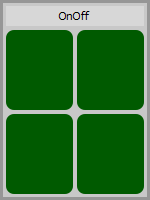Documentation > nControl > API Reference
Introduction
On-off tiles have pushbuttons that can be used to switch devices on and off, for example a LEGO® motor by sending commands to a PU hub or SBrick tile.
The tiles can have one, two, three of four independent buttons depending on the tile configuration.
There are no predefined actions linked to the buttons, the functionality of the buttons is implemented with custom Python scripts.
Event Scripts
On-Off tiles support the following event scripts:
API Functions
Tile Specific Functions
nOnOffTile.clickTile(zone)
Simulates a mouse click on the tile; this executes the mouse click event script.
nOnOffTile.getMouseClickZone()
Returns the zone that received the last mouse click:
nOnOffTile.getState(button)
Returns the current state of the tile: True = on, False = off.
nOnOffTile.setState(button, state)
Sets the state of the specified button.
Inherited from nTile
nOnOffTile.clearScreen() Clear all the text in the console window. nOnOffTile.getTile(label) Returns the tile object specified by label. If there is no tile with the specified label, the function returns a None value. nOnOffTile.print(text) Prints text in the console window. If the console window it not yet visible, printing text will make it visible. nOnOffTile.showConsole(mode) Shows (mode = True) or hides (mode = False) the console window. nOnOffTile.sleep(duration) Stops the execution of the script for the the given number of seconds. Note that duration can be a floating point number, e.g. to suspend the script for half a seconds use self.sleep(0.5). nOnOffTile.timestamp() Returns the number of seconds that passed since nControl™ was launched. It returns a floating point value with the highest possible time resolution supported by your system. The difference between two time stamps provides the number of seconds elapsed between those two events. nOnOffTile.localVars Base property to which you can add local variables that retain their value after the event script finishes. For example self.localVars.myVar = 5 adds a new property myVar to self.localVars and gives it the value 5. The localVars property is local to the current tile meaning that each tile has its own independent localVars property. nOnOffTile.globalVars Base property to which you can add global variables that retain their value after the event script finishes. For example self.globalVars.myVar = 5 adds a new property myVar to self.globalVars and gives it the value 5. The globalVars property is global to nControl meaning that all tiles use the same globalVars property. As such globalVars can be used to exchange information between the tiles. |